Release 8.1.5
A67439-01
Library |
Product |
Contents |
Index |
| Oracle8i Parallel Server Setup and Configuration Guide Release 8.1.5 A67439-01 |
|
Oracle Enterpise Manager supports administration of Oracle Parallel Server databases with Oracle Parallel Server Management. Oracle Parallel Server Management enables certain parallel components of Oracle Enterprise Manager. A performance monitoring tool called Oracle Performance Manager further enhances Oracle Parallel Server Management, allowing end users to monitor the global V$ view tables for performance.
This chapter describes how to install and configure Oracle Parallel Server Management.
Specific topics discussed are:
You can control the activity of Oracle Parallel Servers and their instances using Oracle Parallel Server Management. Oracle Parallel Server Management is a comprehensive and integrated system management solution for the Oracle Parallel Server. Oracle Parallel Server Management allows you to manage multi-instance databases running in heterogeneous environments through an open client-server architecture.
In addition to managing parallel databases, Oracle Parallel Server Management allows you to schedule jobs, perform event management, monitor performance, and obtain statistics to tune parallel databases.
Oracle Enterprise Manager provides database administrators (DBAs) with a powerful set of tools to manage, monitor, and administer even the most complex network of databases from a single workstation, called the Enterprise Manager Console.
Oracle Parallel Server Management within the Oracle Enterprise Manager context, is comprised of the following components:
Oracle Parallel Server Management uses the following utilities to manage instances:
On UNIX, the Oracle Intelligent Agent invokes OPSCTL to executes jobs. OPSD then receives requests from OPSCTL, as shown in Figure 5-1:

On Windows NT, the Oracle Intelligent Agent invokes OPSCTL to executes jobs. OPSCTL then sends requests to Oracle Server Manager. Oracle Server Manager uses information from configured TNSNAMES.ORA files on the nodes to connect to a listener, which sends the OPSCTL requested action to the instance. Therefore, it is essential to have the TNSNAMES.ORA file configured on all nodes in cluster.
Figure 5-2 shows how OPSCTL operates between the agent and the nodes on Windows NT:

The following requirements must be met in order to use OPSM from the Console:
The requirements for each node are:
You can run the individual Oracle Enterprise Manager components on separate machines or combine different components on separate machines to collaboratively manage the complete Oracle environment. Two environments are shown below:
The Console with the aid of the Management Server remotely manages the databases for both nodes. The Console and the Management Server are running on a Windows NT or Solaris machine with an Oracle8 database installed that is only being used as a repository. The Oracle Intelligent Agent does not need to be running.
The nodes share an Oracle8i database. The repository is not created in this database, and the Oracle Intelligent Agent is running on both nodes.

The Repository is on a separate Windows NT or Solaris machine with an Oracle8i database installed that is only being used as a repository. The Oracle Intelligent Agent does not need to be running.
The Management Server remotely manages the databases for the Console on a Windows NT machine. The Console is running on a Windows NT, Windows 95 or Windows 98 machine.
The nodes run an Oracle8 database. The repository is not created in this database, and the Oracle Intelligent Agent is running on both nodes.

To install Oracle Enterprise Manager:
You can install the Management Server and the Console on the machine where the repository database resides or individual machines. See Oracle Enterprise Manager Installation for complete installation instructions. Oracle Enterprise Manager is a separate CD from the Oracle8i Enterprise Edition CD.
To configure Oracle Enterprise Manager, perform these tasks:
In order for Oracle Parallel Server nodes to be discovered by Oracle Enterprise Manager, a TNSNAMES.ORA file that contains net service name for each instance in the cluster must exist in the $ORACLE_HOME/network/admin on UNIX platforms or ORACLE_HOME\network\admin on Windows NT. To create this file, follow the procedures in:
"Creating Entries in TNSNAMES.ORA for Each Instance"
"Creating An Entry in the TNSNAMES.ORA File for the Database and Enabling Client Load Balancing"
The Console requires domain-qualified net service names. Therefore, ensure all the net service names are domain qualified.
A sample TNSNAMES.ORA file is shown below:
op1.us.oracle.com = (description = (address = (protocol = tcp) (host = opshp1) (port = 1521)) (connect_data = (service_name = op.us.oracle.com) (instance_name = op1)) op2.us.oracle.com = (description = (address = (protocol = tcp) (host = opshp2) (port = 1521)) (connect_data = (service_name = op.us.oracle.com) (instance_name = op2))
OPSCTL requires additional configuration if Oracle Parallel Server is installed on UNIX:
db_name: oracle_home:N
where db_name is the database name given to your Oracle Parallel Server database. oratab should be in /etc/oratab or /var/opt/oracle/oratab depending on the platform.
$ORACLE_HOME/ops. Do this for the first node and then FTP this file to all nodes in the cluster.
The OPSCTL utility requires the existence of this file to run properly, even if this file is empty. Depending on your platform, you may need to set the node_list parameter. For example,
node_list = "1,3-7"
Other optional parameters may be set, as described in "Creating the DB_NAME.CONF File".
$ORACLE_HOME/bin.
Use the Configuration Assistant to create and load your version 2 repository. The repository is a set of tables in an Oracle database which stores data required by the Oracle Enterprise Manager. See the Oracle Enterprise Manager Configuration Guide for complete configuration instructions.
To use the Console, start the following components:
Start the Oracle Intelligent Agent on each of the nodes.
At an operating system prompt, enter the command:
lsnrctl dbsnmp_start
On Windows NT, you can also use the Control Panel:
Additional Oracle Intelligent Agent configuration is required if the ORACLE_HOME is shared, as described in "Oracle Intelligent Agent Configuration".
Note:
To start the Management Server, at an operating system prompt, enter:
oemctrl start oms
The command string is case-sensitive and must be entered with lowercase characters.
To start the Management Server in the background on Solaris, enter:
% oemctrl start oms&
On Windows NT, you can also use the Control Panel:
The Management Server looks for the OMSCONFIG.PROPERTIES file in the $ORACLE_HOME/sysman/config directory on UNIX and ORACLE_HOME\sysman\config directory on Windows platforms. It contains the connect information required by the Management Server to start up.
The Console gives you a central point of control for the Oracle environment through an intuitive graphical user interface (GUI) that provides powerful and robust system management.
To start the Enterprise Manager Console:
oemapp console
The command string is case-sensitive and must be entered with lowercase characters.
On Windows NT, you can also choose Start > Programs > Oracle - HOME_NAME > Oracle Enterprise Management > Oracle Enterprise Manager Console.
Administrator = sysman
Password = oem_temp

If the name of the Management Server you want to use does not appear, follow the instructions below:
The Console appears:
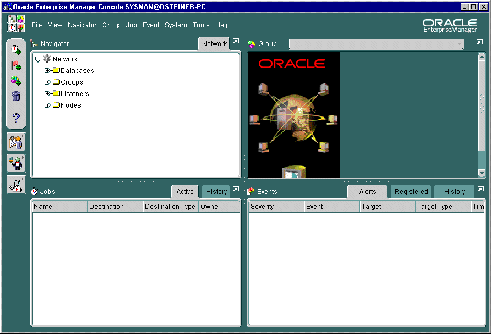
The first time you start the Console, you must login as the super administrator. After other administrator accounts have been created using the super administrator account, you can login as an administrator.
After the Console has been started, the Console machine must also discover network services, such as databases, listeners, and nodes, to populate the Navigator tree.
To discover services:
The Discover Nodes dialog appears:

Successful discovery results in the following:

Ignore the VD-4520 errors for the second and subsequent nodes. The Console considers it an error when a database target is discovered on multiple nodes, but the Oracle Parallel Server discovery reports that the Oracle Parallel Server database exists on each of the nodes. Simply click OK:

An unsuccessful discovery is usually the result of the Oracle Intelligent Agent not being started on the node. For further information about the discovery process and handling errors, see "Handling Auto-Discovery Failures".
Once a node is identified, Oracle Enterprise Manager automatically discovers (locates) all the databases and other services running on the managed nodes. When a node is discovered, the services located are:
When an Oracle Parallel Server instance is discovered, a new folder named Parallel Server Instances is created for the node it belongs to.
By expanding and contracting the folders in the Navigator window, you can see the object discovered.
Below is an example of an Oracle Parallel Server database named OP with instance OP1 on host opshp1 and OP2 on opshp2:

Oracle Enterprise Manager must be configured with preferred user credentials in order to perform certain functions. These credentials are used when establishing connections to the Oracle Parallel Server, such as when the Oracle Parallel Server is expanded in the Console's navigator. The startup and shutdown operations also use the credentials.
A valid DBA user with SYSDBA or SYSOPER privileges must be identified for the Oracle Parallel Server database in order to expand the Oracle Parallel Server database in the Navigator window or to perform connection and job execution operations. If a valid database user is not identified, you will be prompted each time you try to connect to the database.
Likewise, an operating system user must be identified to run jobs on particular nodes, such as starting or stopping an instance. Although you submit a job from the Console, the job scripts themselves reside on the Oracle Intelligent Agent on the nodes. For this reason, you must have configure a user that has operating system access to the node. You should enter node credentials for each node that was discovered.
This section covers the following topics:
On UNIX, this user may the oracle account set up during the installation process.
On Windows NT, you will need to create a NT user account in the following fashion. To create a user account on each node of the cluster:
The User Manager window appears:

The New User dialog box appears:

The Group Memberships dialog box appears:

Administrators is added to the Member of list box.
The user is added and the User Manager window re-appears.
The User Rights Policy dialog box appears:

If user does not exist, create it:
The Add Users and Groups dialog box appears:

The user displays in the Add Names list box.
The user appears in the Grant To list box in the User Rights Policy dialog box.
The User Manager window re-appears.
Identify a current user, such as SYSTEM, or create a new user that will be used to connect, start and stop the database.
Once a user is identified, ensure it has SYSDBA or SYSOPER privileges. SYSDBA and SYSOPER privileges contain all system privileges you will need to manage the database.
To grant SYSDBA or SYSOPER privileges to user, use the SQL GRANT command:
SQL> GRANT sysdba to username; SQL> GRANT sysoper to username;
You must set user credentials for the database and each node.
To set credentials:
The Edit User Preferences dialog box appears.
See also:
To install Oracle Performance Manager:
To configure Oracle Performance Manager, perform these tasks:
When Oracle Performance Manager gathers statistics for an Oracle Parallel Server database, it performs a Net8 connection. The machine where Oracle Data Gatherer runs must have a TNSNAMES.ORA file configured with net service names.
A net service name must be created for each Oracle Parallel Server instance. To create this file, follow the procedures in "Creating Entries in TNSNAMES.ORA for Each Instance".
To use the Oracle Performance Manager, start the following components:
Start the Oracle Data Gatherer on at least one of the Oracle Parallel Server nodes.
At an operating system prompt, enter:
vppcntl -start
On Windows NT, you can also use the Control Panel:
At an operating system prompt, enter:
vtm
On Windows NT, you can also choose Start > Programs > Oracle - HOME_NAME > Oracle Diagnostics Pack > Performance Manager.
The Performance Manager Login dialog box appears:

Select whether to log on to the Management Server or in standalone fashion. If Login to Oracle Management Server is chosen, additionally enter the Oracle Enterprise Manager administrator user name, password and location of the Management Server.
Choose Oracle Performance Manager in the Diagnostics Pack toolbar or from the Tools menu choose Diagnostics Pack, and click Oracle Performance Manager.
When Oracle Performance Manager is started from the Console, the Oracle Enterprise Manager repository log on credentials are automatically passed to Oracle Performance Manager, thereby providing you with access to all repository-based information. Also, if a service is selected in the Console Navigator window when Oracle Performance Manager is started, Oracle Performance Manager connects to the database.
The first time you log on to Oracle Performance Manager with the Login to Oracle Management Server option, the Oracle Enterprise Manager Repository Manager window appears, prompting you to build Oracle Performance Manager components in the repository database.

The Oracle Performance Manager starts:

Oracle Parallel Server charts may be accessed from the Parallel Server Instance folder or the Databases folder.
If the log in occurred from the Console or the Login to the Oracle Management Server option was selected in the Performance Manager Login dialog box, the Parallel Server Instances folder can be expanded to display the instances, from which the list of available charts may be obtained:
Once the Parallel Server Instances folder is expanded, select User Defined Charts, then select Parallel Server.

If the credentials for the instances was not performed, as described in "Step 6: Specify Preferred Credentials for Nodes and Oracle Parallel Server Database", the following error appears when you try to expand an instance:
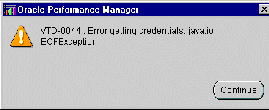
Click Continue to acknowledge the message. The Parallel Server Instance Logon prompts you for the required instance credentials:

Supply the required information, including a database user and password and location of the Oracle Data Gatherer. The Oracle Data Gatherer should be installed and running on some machine in the network. The instance can now be expanded.
See Chapter 7, "Monitoring Performance with Oracle Parallel Server Management Charts" for more information about viewing Oracle Parallel Server reports and the Oracle Enterprise Manager Performance Monitoring and Planning Guide for more general information about the Oracle Performance Manager application.
If the log in occurred in standalone mode or the Standalone, no repository connection option was selected in the Performance Manager Login dialog box, you can access the Oracle Parallel Server charts from the Databases folder:
The Database dialog prompts you for the required Oracle database credentials:

See Chapter 7, "Monitoring Performance with Oracle Parallel Server Management Charts" for more information about viewing Oracle Parallel Server reports and the Oracle Enterprise Manager Performance Monitoring and Planning Guide for more general information about the Oracle Performance Manager application.