Release 2.1.7.3
A43822_4
Library |
Product |
Contents |
Index |
| Oracle
Video Server Administrator's Guide: Windows NT Release 2.1.7.3 A43822_4 |
|
This chapter tells you how to operate the Oracle Video Server (OVS). It covers:
The Oracle Video Server Group (OVS Group) is used to operate, monitor, and configure the OVS software. The OVS Group resides on either the Windows NT desktop (Windows NT 3.51), or in the hierarchical menus found under the Start button (Windows NT 4.0):
The OVS Group is a console consisting of five icons (Figure 3-1).
The OVS Group can be accessed from the Start menu. Open the Start menu and select Programs | Oracle Video Server. The icons are contained in the Oracle Video Server folder.
Starts Oracle Media Net (OMN). OMN is a communication facility that allows OVS processes to communicate with one another. You will need to start Media Net to perform various administrative tasks, such as initializing and renaming MDS volumes.
Starts the OVS Config Utility. Use the utility to configure OVS service parameters.
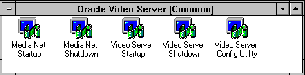
Double click the desktop icon Video Server Startup. The following OVS processes will start:
You can configure the OVS to start at Windows NT server boot time with the OVS Configuration utility. See the section Oracle Video Server Autostart Option later in this chapter. The autostart feature uses the OVS_AUTOSTART environment variable to verify whether or not the autostart feature has been enabled. If it has, the ovsinit.bat file will call the ovsstart.bat file to start the OVS.
To stop the OVS double click the desktop icon Video Server Shutdown.
The Oracle Video Server Config Utility icon allows you to modify the service parameters for the Windows NT OVS. Start this utility by double-clicking on the icon.
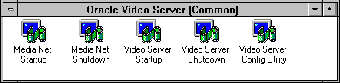
The Oracle Installer is started and executes a specialized script.
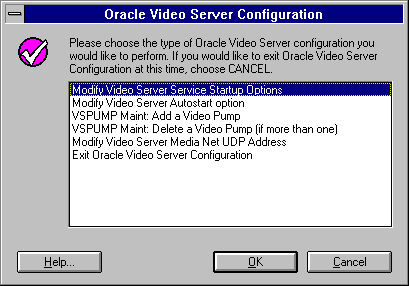
The first option allows you to modify the start-up parameters of all services in the OVS. Choose Modify Video Server Service Startup Options by either double-clicking on it or selecting it and selecting the OK button. The list of OVS Service parameters is presented.
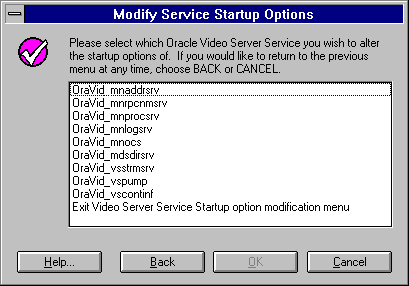
Any command line arguments to the OVS services are stored in the Windows NT Services Registry. When a service is started, for example the Media Net Address Server (mnaddrsrv), the NT Services Registry is queried for any arguments to that service.
To change any of the OVS service parameters, double-click on the service or select the service from the list presented and select the OK button.
When the service is selected for modification, the current values from the NT Services Registry are shown. You can change any of the parameters and click on the OK button to save them in the NT Services Registry. If the entire list of parameters is deleted and that configuration is saved in the Services Registry, you may recover the default installation parameters. Simply go back and modify that service, and the default install parameters will be presented. You may then type those parameters into the field and save them by clicking on the OK button.
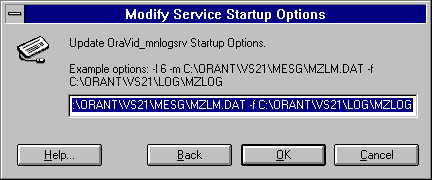
Any changes made here will not be reflected by the OVS until it is restarted.
You may exit the Modify Service Startup Options modification menu by selecting that option at the bottom of the list and selecting the OK button. You may also exit this screen by selecting the Cancel button.
The following services have parameters stored in the Windows NT Services Registry. Refer to Chapter 7, "Oracle Video Server Components Reference" for information on the parameters available to each service. This table provides the Windows NT service name, the component name, and whether or not the service is installed with parameters stored in the Windows NT Registry.
The Help button presents on-line help about the OVS configuration.
The Cancel button returns you to the OVS Configuration main menu.
The Modify Video Server Autostart Option screen allows you to change whether or not the OVS is started each time the NT server is booted. The NT System environment variable OVS_AUTOSTART is checked at each boot by the ovsinit.bat file. The OVS is started if this value is TRUE, and not started if this variable is any other value.
The default, installed value of this variable is FALSE. When you select this option from the main menu, a screen allows you to toggle the NT System variable OVS_AUTOSTART. Select the Yes button to change whether or not the OVS is started at NT server start-up.
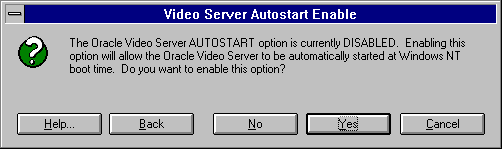
When you select the Yes button to toggle the autostart option, another dialog window confirms the change.
The next option, VSPUMP Maint: Add a video pump, allows you to add up to four more video pumps to your OVS configuration. When you choose this option, you are presented with a dialog window that asks whether or not you wish to add a video pump. Click the Yes button to confirm the addition of the video pump to your configuration. The new video pump will be added with default startup parameters. Video pumps are added as OraVid_vspump2, OraVid_vspump3, etc.
When you add a video pump using this utility, a dialog window confirms the name and ensures that the startup parameters of the new pump are correct. You may change the startup parameters by selecting Modify Video Server Service Startup Options from the main menu.
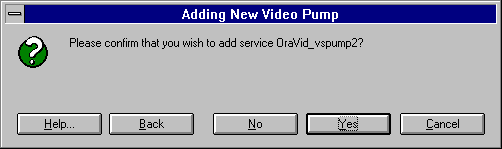
The additional pump will not be started until the OVS is started again.
The next option, VSPUMP Maint: Delete a video pump, allows you to delete a video pump, starting with the highest numbered video pump.
You will not be allowed to delete a video pump that is streaming video to clients. You may stop the OVS by double-clicking on the Video Server Shutdown icon.
The next option, Modify Video Server Media Net address, allows you to change the Media Net address of the OVS. When you choose this option, you will see two dialog windows. The first allows you to change the IP address portion of the Media Net address, while the second allows you to change the UDP port number of the Media Net address.
You must enter a valid IP address in this dialog window. Click the OK button to save your changes.
Next you will see the UDP port number change window. Change the UDP port number to a unique number not in use by any other processes.
|
Copyright © 1997 Oracle Corporation. All Rights Reserved. |
|