Release 2.1.7.3
A48486-2
Library |
Product |
Contents |
Index |
| Oracle Video Server(TM) Installation Guide: Sun SPARC Solaris Release 2.1.7.3 A48486-2 |
|
This chapter describes the installation of the Oracle Video Server (OVS) software on a Solaris 2.x system.
Topics covered in this chapter are:
To provide optimum real-time performance and scalability, install OVS software on its own server computer. Installing OVS on a server computer used by other server software-such as a web server or database-may adversely affect the number of concurrent video streams that can reliably be provided.
The Oracle Product Installation CD-ROM package is in RockRidge format:
Under Solaris 2.x, the Solaris Volume Management software is installed by default. If you are using the Solaris Volume Management software, the CD-ROM is mounted automatically onto /cdrom/ovs and you can skip this section.
# cd /
# mkdir cdrom
# mount options device_name mount_point_directory
The CD-ROM is now mounted.
This example mounts the CD-ROM manually on /cdrom, without using Solaris Volume Management software:
Ensure that you are not logged in as the user root when you start the Oracle Installer.
% cd mount_point_directory/ovs/solaris/orainst
% ./orainst
The Oracle Installer will start. For information on answering Oracle Installer prompts, see Task 3: Responding to Oracle Installer Prompts below.
This section describes the Oracle Installer prompts you see when installing OVS. Each prompt is displayed in its own window, and most prompts have defaults which you can accept by pressing [Return].
The the Oracle Installer used to install OVS is a modified version of the standard Installer. The on-line help function is disabled with this release.
The Oracle Installer used with OVS is a modified version of the standard Installer. Entering the ORACLE_HOME path here does not assign permissions to the directory or create the ORACLE_HOME environment variable. Perform these tasks as specified in the "Pre-Installation Tasks for the Oracle Video Server" chapter.
OVS is selected by default. Select Install to install both OVS and OMN software. Both items must be installed.
Ensure that you use the same IP address and port number you used in Task 6: Setting Environment Variables in the "Pre-Installation Tasks for the Oracle Video Server" chapter earlier in this guide.
|
1 |
Emergency |
|
2 |
Action must be taken |
|
3 |
Critical |
|
4 |
Error, operation unsuccessful |
|
5 |
Warning, operation completed |
|
6 |
Normal but significant (default) |
|
7 |
Informative message |
The Oracle Media Data Store (MDS) parameters determine the characteristics of your MDS volume. These parameters are used to create a configuration file, called voltab, which defines the MDS volumes that OVS can access. Before continuing in this section, ensure that you have a list of all hard disks with SCSI address used by the MDS. For information on this, refer to the "System Planning for the Oracle Video Server" chapter of the Oracle Video Server Administrator's Guide for your server platform.
The order in which the MDS disks are specified is important as it affects both the performance and reliability of OVS. The MDS issues reads and writes in units of RAID sets. Disks in a RAID set should be on different SCSI buses for improved load balancing and reliability. For this reason it is best to order disks so they alternate across different SCSI buses.
The media data store process (mdsdirsrv) produces an ordered list of disks from the shorthand notation (see the example on page 4-6) by expanding it from left to right. Each successive disk in the resulting list is on a different SCSI chain. This order ensures that RAID sets always span SCSI chains before going down the disks on a chain. Provided the number of SCSI chains equals or exceeds raidsize, each disk in a RAID set is guaranteed to be on a different chain and each disk on a chain is guaranteed to be part of a different RAID set. In the event of a SCSI bus failure, which leaves all disks on the failed SCSI chain inaccessible, data from each disk can be reconstructed from the other disks in its RAID set, all of which are located on working SCSI chains.
The Oracle Installer allows the creation of only one MDS volume at initial installation. To add additional volumes, you must modify the voltab file accordingly (as discussed in the "Oracle Video Server Components Reference" chapter of the Oracle Video Server Administrator's Guide).
The number of disks should not include disks being used as spare disks. Disk sparing is an optional feature that allows data from a failed disk to be rebuilt to a spare without interrupting video delivery from OVS.
/dev/rdsk/c0t0d0s6,/dev/rdsk/c1t0d0s6
/dev/rdsk/c{0,1,2,3}t{2,3,4,5,6}d0s{6}
/dev/rdsk/c{0-3}t{0-4}d0s{6}
{/dev/rdsk/c0t0d0s6,/dev/rdsk/c1t0d0s6,/dev/rdsk/c2t0d0s6,
/dev/rdsk/c3t0d0s6,/dev/rdsk/c0t1d0s6}
This example notation specifies a volume containing twelve disks, with a raidsize of 4, using four SCSI controllers:
/dev/rdsk/c{0-3}t{0-2}s6
The mdsdirsrv process expands the shorthand to a list of twelve devices on four SCSI chains:
/dev/rdsk/c0t0d0s6
/dev/rdsk/c1t0d0s6
/dev/rdsk/c2t0d0s6
/dev/rdsk/c3t0d0s6
/dev/rdsk/c0t1d0s6
/dev/rdsk/c1t1d0s6
/dev/rdsk/c2t1d0s6
/dev/rdsk/c3t1d0s6
/dev/rdsk/c0t2d0s6
/dev/rdsk/c1t2d0s6
/dev/rdsk/c2t2d0s6
/dev/rdsk/c3t2d0s6
Figure 4-1 shows the physical layout of the above expansion. The disks are read in numerical order (i.e. Disk 1, Disk 2, Disk 3, Disk 4, Disk 5, and so on).
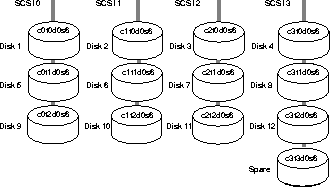
Figure 4-1 also depicts a spare disk, which is used in the event of a disk failure in the MDS volume. If the volume is RAID protected, the data from a failed disk can be rebuilt from the remaining disks to the spare disk. The spare disk then takes the place of the failed disk until the failed unit can be replaced.
Unless you are experienced in configuring striped volumes, and are sure your server has the required memory to make use of a greater stripe width, use the default value of 32K.
If you are only using one disk for your volume, you cannot use parity protection.
This example specifies the fourth disk located on SCSI controller three as the spare disk (see Figure 4-1):
spares=/dev/rdsk/c3t3d0s6
This is your volume configuration: video striped,width=32k,raidsize=4 spares=/dev/rdsk/c3t3d0s6 \
/dev/rdsk/c{0-3}t{0-3}d0s6 You need to run mdsvstat to obtain the proper volume bandwidth, maxbw parameter, in order to use the volume as a real-time volume.
maxbw is the sustained bandwidth of the MDS volume in Mbps; without a maxbw value your volume cannot provide real-time delivery of video. To obtain the maxbw value for your volume, follow the steps in the section Enabling Real-Time Video Delivery of the "Post-Installation Tasks for the Oracle Video Server" chapter.
If the volume specification is correct, continue with the installation. Should you need to alter your configuration, select CANCEL to terminate the installation and begin the process again.
Next, the Installer asks for the number of concurrent video streams to be provided by the video pump, which depends on both the I/O capabilities of your MDS volume and the processing power of your server. Carefully read the section The Number of Video Streams to be Delivered in the "System Planning for the Oracle Video Server" chapter before specifying the number of video streams.
If more video streams are required, you can start one instance of the video pump for each processor your server contains (minus one to run OVS and the server operating system). For more information, refer to the The Video Pump in the "Oracle Video Server Components Reference" chapter of the Oracle Video Server Administrator's Guide.
Before initializing the MDS, ensure that you have set both appropriate disk permissions and partitioned your disks as documented in the sections Task 4: Setting Disk Permissions and Task 5: Partitioning the MDS Disk Drives of Chapter 3, "Pre-Installation Tasks for the Oracle Video Server."
If you wish to modify the MDS volume in any way after installation of the OVS software, select No. For information on initializing the MDS volume after software installation, refer to Task 4: Initializing the Oracle Media Data Store later in this chapter.
If you choose to initialize the MDS, a screen will appear informing you of the progress of the initialization. The Oracle Installer will inform you when the MDS volume is successfully initialized.
Should the MDS initialization fail, refer to the files mdsvolinit.log, mnstart.log, and mnstop.log in the \tmp directory. These log files will alert you to any problems encountered by either the OMN startup process or the MDS initialization process.
The following directories will appear under ORACLE_HOME:
.....$ORACLE_HOME/
..........bin/
..........mn30/
.............../admin
.............../log
.............../mesg
..........orainst/
..........vs21/
.............../admin
.............../demo
.............../doc
.............../log
.............../mesg
..........lib/
The OVS installation creates the following configuration files:
This task assumes that you chose not to initialize the Oracle Media Data Store (MDS) during software installation (Step 20 on page 4-9). If you initialized the MDS volume at that time you may skip this task and proceed to Chapter 5, "Post-Installation Tasks for the Oracle Video Server."
Before you can operate the OVS, the MDS must be initialized. This process writes information from the voltab file (created during the installation process) to each of the MDS volume's disks.
Before initializing the MDS, ensure that you have set both appropriate disk permissions and partitioned your disks as documented in the sections Task 4: Setting Disk Permissions and Task 5: Partitioning the MDS Disk Drives of
Chapter 3, "Pre-Installation Tasks for the Oracle Video Server."
To create additional MDS volumes, edit the voltab file to include additional entries for each volume you wish to add (For information on creating voltab file entries, refer to the "Oracle Video Server Components Reference" chapter of the Oracle Video Server Administrator's Guide.) You will need to initialize these volumes as well.
Perform these steps to initialize the Oracle Media Data Store:
To check the value of an environment variable use the echo command:
% echo $ORACLE_HOME
/home/oracle
To initialize the MDS volume, you must first start OMN. OMN allows communication to take place among the OVS components so that the mdsvolinit utility can write to the MDS volume.
To start OMN:
% cd $ORACLE_HOME/mn30/admin
% ./mnstart
The following OMN components will start:
Initialize the MDS with the mdsvolinit utility using the -s, -t, and -f command line options as shown below:
% mdsvolinit -s -t -f $ORACLE_HOME/vs21/admin/voltab video
This command writes information from the voltab file to the MDS disks, this allows the media data store process (mdsdirsrv) to access the disks as an MDS volume set.
Never use mdsvolinit with these command line options unless you are creating a new MDS volume. Doing so will erase all data contained in the MDS volume.
For more information on using mdsvolinit, refer to the "Media Data Store Utilities" chapter of the Oracle Video Server Utilities User's Guide (online only). For information on the voltab file, refer to the "Oracle Video Server Components" chapter of the Oracle Video Server Administrator's Guide.
The MDS volume is now initialized and ready to store video content. For information on loading the Oracle provided demonstration content, refer to the section Enabling Real-Time Video Delivery of the "Post-Installation Tasks for the Oracle Video Server" chapter.