Release 1.4.0
A53699_01
Library |
Product |
Contents |
Index |
| Oracle Enterprise Manager Performance Monitoring User's Guide Release 1.4.0 A53699_01 |
|
This chapter describes how to use Oracle Lock Manager to monitor all current locks in the database, and identify those sessions blocking access by other waiting sessions. The topics included in this chapter are:
For more information on the tasks Oracle Lock Manager performs, see the Oracle Server Administrator's Guide. For information about standard elements of your operating system, see your operating system-specific documentation.
| Attention:
While Oracle Lock Manager allows you to obtain an overview of all locks for all current sessions of the database, Oracle TopSessions allows you to view the same information for a given session, and also allows you to kill a problem blocking session. For more information, see "Using Oracle TopSessions". |
Before using Oracle Lock Manager, it is best to ensure that the following views exist on the database instance:
These tables are essential; Oracle Lock Manager cannot run without them.
If V$SESSION, V$LOCK, or DBA_OBJECTS do not exist, run CATALOG.SQL as SYS. Make sure to grant the SELECT privilege to PUBLIC on all columns of these views.
To start Oracle Lock Manager, select a database object from the Navigator tree list. Then click on the Oracle Lock Manager icon in the Performance Pack Launch Palette, or choose Performance Pack and then Oracle Lock Manager from the Tools menu.
| Attention:
In order to perform all Oracle Lock Manager tasks, you must have SYSDBA privileges. |
After Oracle Lock Manager has successfully connected to a database, the Oracle Lock Manager main window displays.
Figure 8-1 illustrates the Oracle Lock Manager main window.
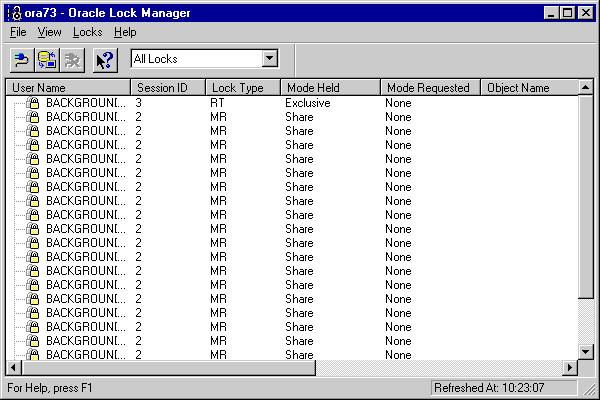
As Figure 8-1 shows, the Oracle Lock Manager main window includes the following components:
The following sections describe each of these components.
The title bar of the Oracle Lock Manager main window displays the name of the application and the database instance to which an Oracle Lock Manager connection has been established.
The toolbar of the Oracle Lock Manager main window contains icons representing certain Oracle Lock Manager menu items, including the following: Change Database Connection, Refresh, and Help. The toolbar also includes the following combo box that allows you to display all locks of the database instance (default), or only blocking and waiting sessions.
The status bar of the Oracle Lock Manager main window can include the following information:
When a menu item or tool has been selected, its explanation appears in this section of the status bar.
Displays the time of the last data refresh of the Oracle Locks Manager main display.
The menu bar of the Oracle Lock Manager main window includes the following pull-down menus:
The File menu items allow you to create new database connections and exit Oracle Lock Manager.
The File menu includes the following commands:
Displays the Login Information dialog box, enabling you to connect to a database instance of your choice. For more information about the Login Information dialog box, see "Starting in Standalone Mode".
Exits Oracle Lock Manager.
The View menu items allow you to show/hide the toolbar or status bar.
The View menu includes the following commands:
Allows you to show/hide the toolbar.
Allows you to show/hide the statusbar.
The Locks menu includes the following item:
Refreshes the data displayed in the multi-column list of the Oracle Lock Manager main window.
Kills the session selected in the Oracle Lock Manager main window.
The Help menu items allow you to obtain help on Oracle Lock Manager menu items or property sheets.
Displays an overview of the Oracle Performance Monitoring applications.
Displays an alphabetical list of Help topics.
Displays information about using the Help system.
Displays the version number of this application.
The Oracle Lock Manager main window displays a multi-column list that includes a row for each current lock in the database. This information is obtained from SYS.DBA_OBJECTS, V$LOCK and V$SESSION. You can resize any of these columns by positioning the cursor over the right border of a column header. When the cursor becomes a cross, click the left mouse button and drag.
The columns of the list are:
Oracle user name using this session.
Oracle session ID for this session.
Type of lock, as follows: MR (Media Recovery); RT (Redo Thread); UN (User Name); TX (Transaction); TM (DML); UL (PL/SQL User Lock); DX (Distributed Xaction); CF (Control File); IS (Instance State); FS (File Set); IR (Instance Recovery); ST (Disk Space Transaction); TS (Temp Segment); IV (Library Cache Invalidation); LS (Log Start or Switch); RW (Row Wait); SQ (Sequence Number); TE (Extend Table); and TT (Temp Table).
Mode in which the lock is currently held by the session, as follows: None; Null; Row-S (SS); Row-X (SX); Share; S/Row-X (SSX); Exclusive.
Mode in which the lock is being requested by the process, as follows: None; Null; Row-S (SS); Row-X (SX); Share; S/Row-X (SSX); Exclusive.
Name of the object, such as table or view, that is being locked. If the lock type is TM, the object is a table or view. If the lock type is TX, the object is a rollback segment.
Owner of the object that has been locked by the session. The session user, listed in the Username field of the Session Details window General page, may be different than the owner of the object being locked.
Object Type.
For certain types of locks, this value is the object ID.
Undocumented.
To identify waiting sessions whose access to the database is blocked by a blocking session, double-click on an icon in the User Name column. (If no icons appear in the User Name column, no sessions are currently blocking access by other sessions to the database.) The entry expands to show the waiting session(s) being blocked by the blocking session. For example, in Figure 8-1, SYS is a blocking session blocking two users, SYSTEM and SCOTT, from accessing the database.
| Attention:
To kill a blocking session in order to enable waiting sessions to access the database, use Oracle TopSessions. For more information, see "Oracle TopSessions Menu Bar". |