| Oracle Network Products Getting Started for Windows Platforms | Library |
Product |
Contents |
Index |
| Oracle Network Products Getting Started for Windows Platforms | Library |
Product |
Contents |
Index |
Modifying a Registry Entry
The Registry stores information about a computer's configuration, including Oracle-related parameter settings, such as:
|
|
To edit the Oracle-related settings:
C:\>REGEDIT
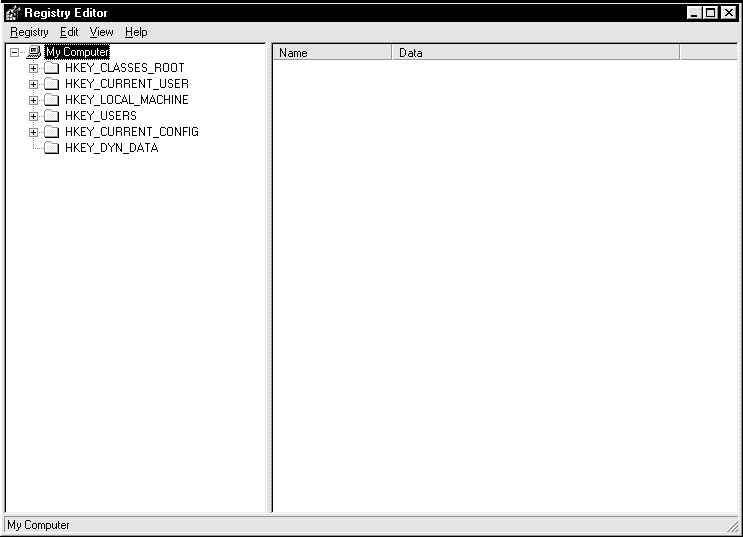
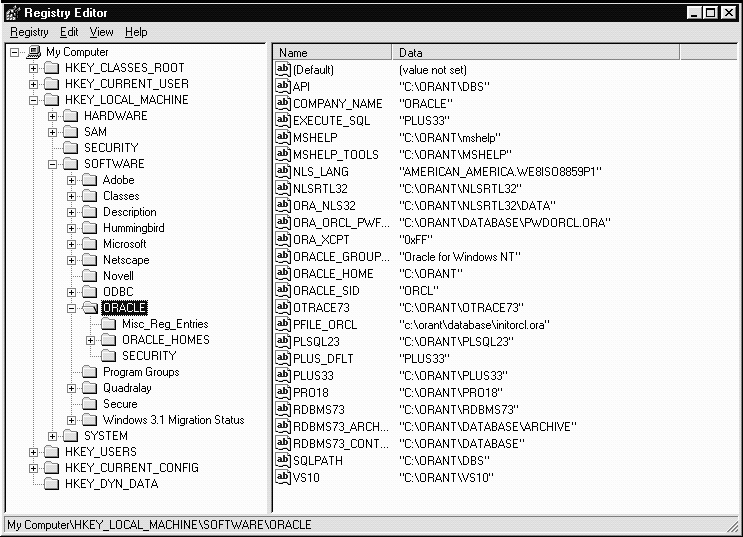
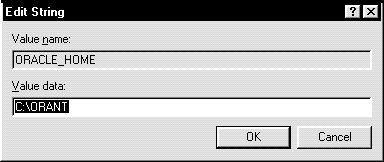
SET LOCAL=service_name
This method only lasts for the current login session.
For example, if the LOCAL parameter is specified, you connect to a database from Server Manager with the following:
SVRMGR>CONNECT SCOTT/TIGERSQL*Net checks for LOCAL in the Registry. If it exists, SQL*Net connects.
SVRMGR>CONNECT SCOTT/TIGER@REMOTESQL*Net checks for REMOTE in the Registry. If it exists, SQL*Net connects.
To add a parameter:
REGEDIT
To add a parameter:
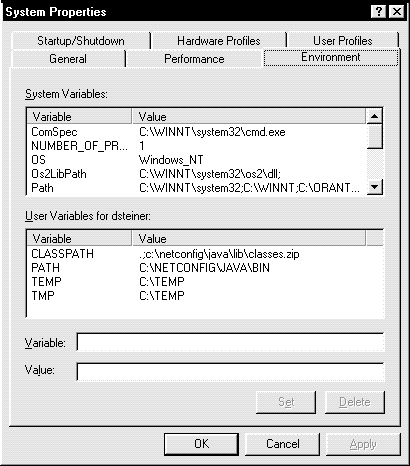
|
Prev Next |
Copyright © 1996 Oracle Corporation. All Rights Reserved. |
Library |
Product |
Contents |
Index |